Apple unveils important ‘safety button’ all iPhone users should know about
- Our phones hold an incredible amount of personal data
- Apple iPhone users are being alerted to its ‘Safety Check’ feature
- Safety Check allows you to quickly and easily restrict the data you’re sharing
Published on May 30, 2024 at 11:57 AM (UTC+4)
by Claire Reid
Last updated on May 31, 2024 at 7:24 PM (UTC+4)
Edited by
Tom Wood
You can never be too careful when it comes to online safety – so Apple iPhone users may be pleased to know the phones come equipped with a special feature that can quickly and easily help to secure your data.
With most of us using our phones for just about everything from social media to online banking, it’s important to know how to protect yourself online and minimize your risk of falling foul of scammers or snoops.
Apple iPhone users who are running iOS 16 or newer can do a quick check to see what information they’re sharing where and change it if required.
Clever, right?
READ MORE! Further details of the huge new AI upgrades in iOS18 have leaked
Apple explains: “If your personal safety is at risk, you can use Safety Check on iPhone to quickly stop sharing your information, or to review and update sharing with individual people and apps.
“If circumstances or trust levels change, Safety Check allows you to disconnect from people, apps, and devices you no longer want to be connected to.”
To use it you’ll need to be signed in with your Apple ID and to have two-factor authentication enabled – if that’s all set up, then head to Settings > Privacy & Security > Safety Check to see what your options are.
Here, you should be able to individually scroll through all your privacy permissions relating to what’s on your phone and change them if required.
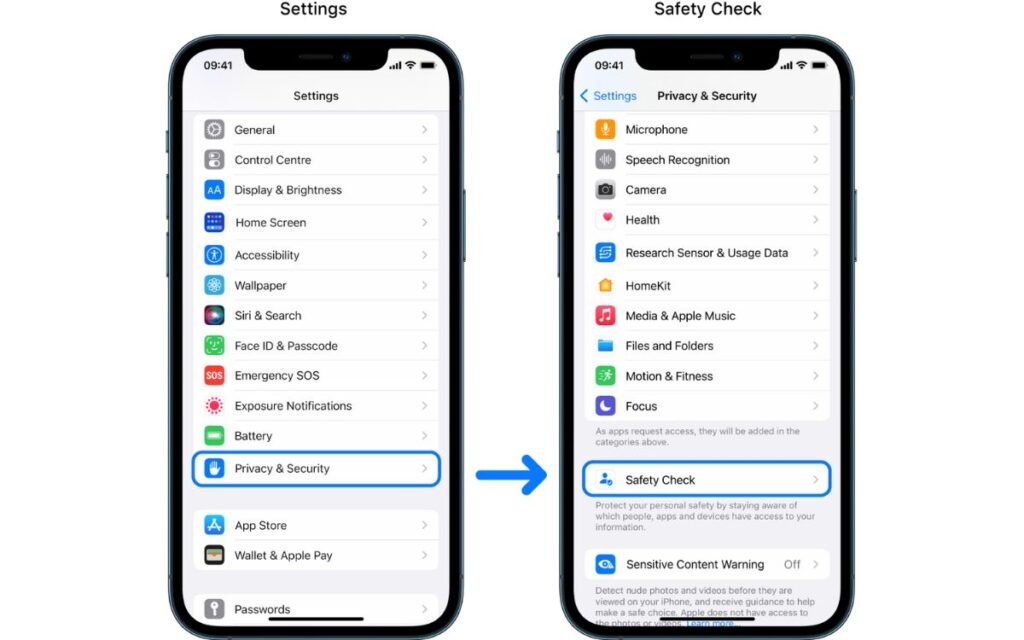
Through the menu you can stop Apple apps from sharing content, including:
- Activity
- Check-In
- Health
- Home
- Shared Calendars
- Shared items in Find My
- Shared location using Find My
- Shared Maps ETA
- Shared Notes
- Shared Passwords
- Shared Photos (Including Shared Library and Shared Albums
As well as that you can also prevent information from being shared, such as:
- Bluetooth
- Calendars
- Camera
- Contacts
- Files and Folders
- Health
- Local Network
- Location Services
- Media and Apple Music
- Microphone
- Motion & Fitness
- Photos
- Reminders
- Research
- Speech Recognition
Meanwhile, an Apple ex-employee recently revealed the real way to save your iPhone’s battery and prolong its life – and it turns out that folks like me, who charge their phones overnight, are doing more harm than good.
According to him, our phones last longer if they are only charged to 80 percent – so much so that iPhone 15 models even include a function to limit the percentage that the smartphone will charge to.
In your Settings app, go into ‘Battery Health and Charging’, ‘Charging Optimization’ and you can choose between ‘Optimized Battery Charging’ and ‘80% limit’.
DISCOVER SBX CARS: The global premium car auction platform powered by Supercar Blondie

Claire Reid is a journalist who hails from the UK but is now living in New Zealand. She began her career after graduating with a degree in Journalism from Liverpool John Moore’s University and has more than a decade of experience, writing for both local newspapers and national news sites. Claire covers a wide variety of topics, with a special focus on cars, technology, planes, cryptocurrency, and luxury.




