These are the iOS 26 settings you need to change to make Apple CarPlay as useful as possible
Published on Sep 29, 2025 at 1:33 PM (UTC+4)
by Molly Davidson
Last updated on Sep 29, 2025 at 4:59 PM (UTC+4)
Edited by
Amelia Jean Hershman-Jones
Apple CarPlay isn’t just about maps and music anymore with iOS 26 in the cabin.
iOS 26 hides settings that can completely change how useful it feels on the road.
From navigation tweaks to smarter media control, there’s plenty buried in the menus.
Here’s what to switch on if you want CarPlay to actually earn its spot on your dash.
DISCOVER SBX CARS – The global premium auction platform powered by Supercar Blondie
The Apple CarPlay tweaks that change everything
Start with navigation, because that’s where CarPlay really shines.
You can finally adjust the voice prompt volume without wrecking your music levels.
If your car supports it, pinch-to-zoom gestures give you a bird’s-eye view of traffic before the gridlock hits.
And with a long press on the steering wheel button, Siri takes over directions, calls, and texts so you never look away from the road.

Real-time info is another win.
CarPlay’s widgets pull in flights, deliveries, or scores, and you manage them with a quick swipe.
It’s info at a glance, without reaching for your phone.
Entertainment gets more useful, too.
That awkward playlist autoplay the second you start the car?
Gone.
iOS 26 lets you kill it with a Shortcuts automation.
Pin your favorite albums or playlists for instant access, or turn on SharePlay so passengers can queue tracks without stealing your phone.
And customization matters more than ever.
Shuffle apps into a layout that actually makes sense, swap the Google Maps arrow for a car icon that looks like yours, or drop in a new wallpaper.
Dark mode and smart zoom keep everything readable, whatever the light.
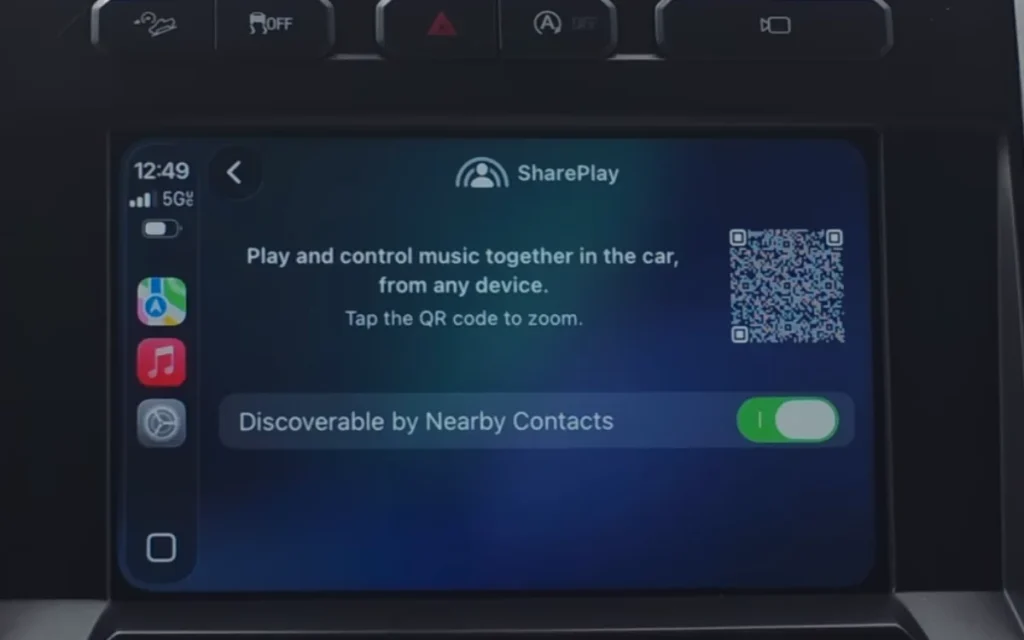
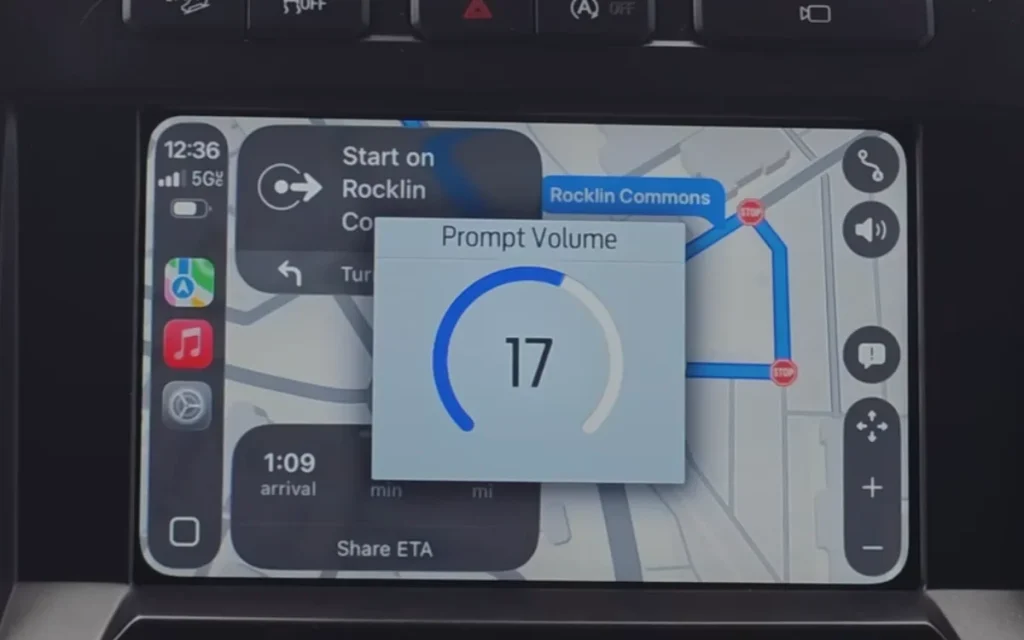
Finally, iOS 26 tightens privacy.
Keep calls in your AirPods instead of booming through the car mic.
Block message pop-ups so nothing flashes across the dash mid-drive.
And those pointless CarPlay screenshots?
You can now kill them before they ever clutter your photo roll.
When iOS 26 settings work against you
Not every iOS 26 update makes life easier, though.
Some features have already been flagged as battery drainers, especially on older iPhones.
Tech experts warn that settings like Clean Energy Charging and Adaptive Power Mode can throttle performance instead of improving it.
If you want your iPhone to last, these are the iOS 26 settings you need to immediately turn off.
Set CarPlay up right, and iOS 26 turns it from a passenger into a co-pilot.
Learn more about how you can make Apple CarPlay work for you by watching HotshotTek‘s video below:
DISCOVER SBX CARS: The global premium car auction platform powered by Supercar Blondie
Molly Davidson is a Junior Content Writer at Supercar Blondie. Based in Melbourne, she holds a double Bachelor’s degree in Arts/Law from Swinburne University and a Master’s of Writing and Publishing from RMIT. Molly has contributed to a range of magazines and journals, developing a strong interest in lifestyle and car news content. When she’s not writing, she’s spending quality time with her rescue English staffy, Boof.




